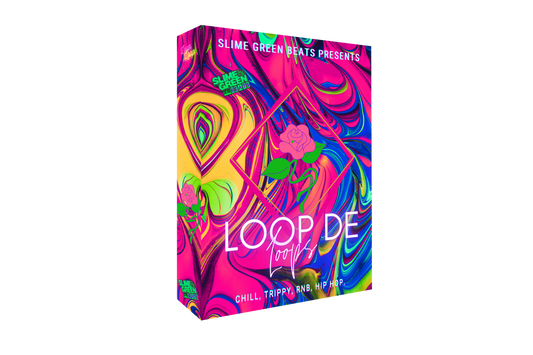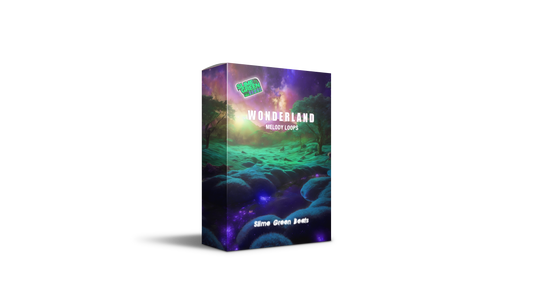In this guide, we’ll explore how to use the fade in effect in FL Studio 12 and 20. Whether you’re just starting out or looking to refine your skills, this step-by-step approach will help you add that professional touch to your music. Let’s dive in!
Key Takeaways
- Understand how to create automation clips for fading.
- Learn to zoom in for precise adjustments.
- Discover tips for applying fade ins to individual tracks and the master volume.
Getting Started With Fade Ins
To begin, you’ll want to open your project in FL Studio. Make sure you have the track you want to apply the fade in effect to ready. Here’s how to do it:
- Select Your Track: Click on the track you want to fade in. For example, let’s say it’s a hat sound.
- Open Channel Settings: Double-click on the channel to open the settings.
- Create An Automation Clip: Right-click on the volume knob and select Create Automation Clip. This will allow you to control the volume over time.
Applying The Fade In Effect
Now that you have your automation clip, it’s time to set up the fade in:
- Adjust The Clip: You’ll see a new automation track appear in your playlist. Drag the points to create a curve that gradually increases the volume.
- Length Of The Fade: You can stretch the automation clip to make the fade in longer or shorter. A common length is around 8 bars, but feel free to adjust based on your track’s needs.
Tips For Better Control
When working with automation clips, precision is key. Here are some tips to help you:
- Zoom In: Use Alt + Scroll to zoom in on your automation clip. This gives you better control over the points you’re adjusting.
- Fine-Tune Adjustments: Use Ctrl + Space to operate more precisely within the automation track. This can help you get the exact fade in you want.
Fading The Entire Master Volume
If you want to apply a fade in effect to the entire track, you can do that too:
- Select Master Volume: Right-click on the master volume fader.
- Create Another Automation Clip: Just like before, select Create Automation Clip.
- Adjust The Master Volume: You can now create a fade in for the entire mix, which is great for building up to a drop or a chorus.
Final Thoughts
And that’s it! You’ve learned how to apply a fade in effect in FL Studio. It’s a simple yet powerful tool that can really enhance your music. Remember to experiment with different lengths and curves to find what works best for your track.
Thanks for tuning in, and don’t forget to subscribe for more tips and tutorials! Happy producing!