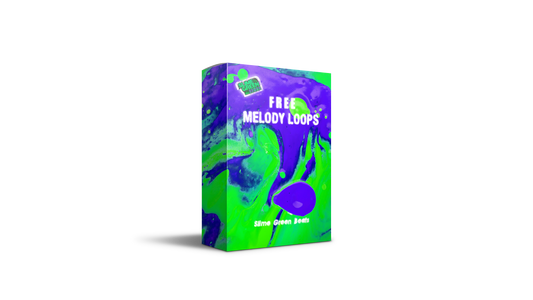FL Studio can be a bit overwhelming, right? With all those buttons and menus, it's easy to get lost. But hey, don't worry! I've got some cool tips to help you speed up your music-making process. Whether you're just starting out or you've been at it for a while, these tricks will help you work faster and smarter. Let's dive into some essential FL Studio workflow optimization tips for 2025.
Key Takeaways
- Get comfy with the interface. Customize toolbars and make the browser your best friend to save time.
- Templates are your secret weapon. Set them up for different music styles to kick off projects quickly.
- Keyboard shortcuts are lifesavers. Learn them and maybe even create some of your own to breeze through tasks.
- Keep your samples and plugins tidy. Organize them well so you can find what you need without breaking a sweat.
- Tweak performance settings. Adjusting buffer sizes and using the right drivers can make your sessions smoother.
Mastering FL Studio's Interface for Optimal Workflow
Customizing the Toolbar for Quick Access
Getting the FL Studio toolbar just right is like setting up your workspace. It's personal and needs to fit your style. You can drag and drop features you use the most, like the Mixer or Browser, right where you need them. This way, you don't waste time hunting for what you need. Here's a quick list to get you started:
- Identify the tools you use most often.
- Drag them to the toolbar for easy access.
- Remove any tools you rarely use to declutter your view.
Utilizing the Browser for Efficient Navigation
The Browser is your best friend for staying organized. It holds all your samples, presets, and plugins. Think of it like the filing cabinet of your studio. You can create folders for different types of sounds or projects, and even tag favorites for quick access. Organizing your Browser can save you loads of time when searching for that perfect sound.
Optimizing the Playlist for Better Organization
The Playlist is where your ideas come together. A clean and organized Playlist can make a world of difference. Use color coding to differentiate between sections like verses and choruses. Naming your tracks clearly will help you find them quickly. Consider using markers to outline the structure of your track, making it easier to navigate as your project grows.
Mastering the interface isn't just about speed; it's about making the process enjoyable and less stressful. When everything is where you need it, you can focus more on making music and less on the technical side of things.
Streamlining Your Production with Templates

Creating Project Templates for Different Genres
When you're starting a new track, having a project template ready can save you loads of time. Think of templates as a starting point that sets up your workspace just the way you like it. For instance, if you're into electronic music, your template might include a few synth tracks, drum patterns, and effects that you usually use. For rock, you might have guitars and live drums set up. By having different templates for each genre, you can jump straight into making music without having to mess around with setting everything up first.
Using Track Templates to Save Time
Track templates are a lifesaver when it comes to repetitive tasks. If you find yourself always setting up the same tracks with the same plugins and effects, track templates can automate this for you. Set up your ideal track once, then save it as a template. Next time, just load the template, and you're ready to go. This not only saves time but also ensures consistency across your projects.
Incorporating Preset Templates for Consistency
Consistency is key in music production, and preset templates help maintain that. Whether it’s EQ settings, reverb preferences, or specific synth patches, saving these as presets can help you achieve a uniform sound across different tracks. This is particularly useful if you're working on an album or a series of tracks that need to share a cohesive sound. By using preset templates, you can ensure that each track has the same foundational sound, making your production process smoother and more efficient.
Templates aren't just about saving time; they're about creating a consistent workflow that lets you focus on the creative aspects of music production rather than the technical setup. By setting up your templates, you're freeing up mental space to be more creative and productive.
Enhancing Efficiency with Keyboard Shortcuts
Essential Shortcuts for Faster Navigation
When you're in the zone, the last thing you want is to be slowed down by endless clicking. Keyboard shortcuts are your best friend in FL Studio, letting you zip through tasks that would otherwise eat up precious time. Here’s a quick list of must-know shortcuts:
- Ctrl + N: Quickly create a new project.
- Ctrl + S: Save your current project. Trust me, you'll want to do this often.
- F5: Show or hide the Playlist, your main workspace.
These shortcuts are just the start. By learning a few key combinations, you can keep your focus on creativity rather than searching through menus.
Customizing Shortcuts to Suit Your Workflow
Every producer works differently, so why not tailor FL Studio to fit your needs? Customizing shortcuts allows you to set up commands that make sense for the way you work. Here’s how you can do it:
- Open the "Options" menu and select "General Settings."
- Navigate to the "Shortcuts" tab.
- Assign your preferred keys to frequently used actions.
This way, you can streamline your workflow by having the most useful commands at your fingertips, cutting down on the time spent navigating the software.
Using Macros for Repetitive Tasks
Macros are like magic buttons that perform a series of actions with a single click. They’re perfect for repetitive tasks. For example, if you often find yourself adjusting the same settings every time you start a project, a macro can do it for you automatically.
- Setting Up Macros: Go to "Tools" > "Macros" and start creating sequences.
- Common Uses: Batch renaming tracks, setting up default plugins, or even organizing your samples.
- Efficiency Boost: By using macros, you can save a lot of time and reduce the chance of human error.
Streamlining your workflow with shortcuts and macros isn’t just about saving time—it's about freeing up mental space to focus on what truly matters: making music. Don't let the technical side bog you down. Instead, let these tools help you stay in the creative flow.
For those looking to mix beats like a pro, mastering shortcuts and macros can significantly enhance your production efficiency, allowing you to focus more on the creative aspects of your work.
Organizing Your Samples and Plugins

Categorizing Samples for Easy Access
Keeping your samples organized is like having a tidy closet. You know exactly where everything is, so you can grab what you need without any fuss. Start by categorizing your samples based on type or genre. For example, keep your drum samples in one folder and your synth sounds in another. This way, when you're in the zone, you won't waste time searching for the perfect snare or hi-hat.
- Create Folders by Genre: Have separate folders for hip-hop, EDM, rock, and any other genres you produce.
- Use Descriptive Names: Label your samples clearly so you know what they are at a glance.
- Regularly Clean Up: Get rid of duplicates or sounds you never use.
Being organized might seem boring, but it's the backbone of a smooth workflow. The more organized you are, the more creative you can be.
Managing Plugin Database for Quick Retrieval
Plugins are like spices in your kitchen. You don't want them all dumped in one drawer. Instead, organize them so you can find what you need quickly. FL Studio's plugin database lets you customize how your plugins are displayed, which can save you loads of time.
- Create Custom Plugin Lists: Group your most-used plugins together for easy access.
- Tag Plugins by Type: Label them as synths, effects, or utilities, so you know exactly where to look.
- Keep It Updated: Regularly check for plugin updates and remove ones you don't use anymore.
Utilizing Tags and Favorites for Better Organization
Tags and favorites in FL Studio are like bookmarks in your browser. They help you jump straight to what you need without any detours. Use tags to label samples and plugins by mood, instrument, or any other criteria that make sense for your workflow.
- Tag by Mood: Label your samples with tags like "chill," "aggressive," or "uplifting."
- Favorite Go-To Sounds: Mark your favorite samples and plugins so they're always at your fingertips.
- Review and Update: As your style evolves, make sure your tags and favorites reflect your current workflow.
For more tips on organizing your samples and plugins, check out the "How to Make Beats" eBook by Slime Green Beats. It's a fantastic resource for anyone looking to streamline their music production process.
Optimizing FL Studio's Performance Settings
Adjusting Audio Buffer Size for Smooth Playback
To get the best performance out of FL Studio 21, tweaking the audio buffer size is key. The buffer size controls how much time your computer has to process audio. Lowering the buffer size can decrease latency, which is great for live recording, but it might put extra stress on your CPU. On the other hand, increasing the buffer size can ease the CPU load but might introduce a delay in hearing your sounds. It's all about finding that sweet spot that works for your setup. Try different settings and see what feels right for your workflow.
Utilizing ASIO Drivers for Better Performance
Using ASIO (Audio Stream Input/Output) drivers can give you a significant performance boost. These drivers are designed to provide low-latency and high-fidelity audio by bypassing the Windows audio layers. By switching to ASIO drivers, you can achieve smoother playback, especially when dealing with complex projects or running multiple plugins. It's a simple switch in your audio settings, but it can make a world of difference in how FL Studio 21 handles your projects.
Managing CPU and RAM for Complex Projects
Managing your CPU and RAM efficiently is crucial for handling large projects in FL Studio. Start by closing any unnecessary applications running in the background to free up resources. Consider upgrading your RAM if you're frequently running into performance issues—8GB is often the minimum for smooth operation, but more is better if you're working on big projects. Also, keep an eye on your CPU usage. If it's consistently high, you might need to adjust your workflow, like bouncing tracks to audio to reduce the load or using fewer plugins. These steps can help ensure that FL Studio runs smoothly, even when you're pushing it to its limits.
Optimizing performance settings in FL Studio can transform your music production experience, allowing you to focus more on creativity and less on technical hiccups.
Advanced Techniques for Memory Optimization
Consolidating Tracks to Reduce Memory Usage
When working with multiple tracks, things can get messy pretty quickly. Consolidating tracks is a handy trick to keep things neat and save memory. By merging multiple tracks into one, you can cut down on the memory load. To do this in FL Studio, just select the tracks you want to combine, right-click, and choose "Consolidate from track start." This will merge them into a single track, freeing up memory and making your project run smoother.
Using 64-bit Plugins for Enhanced Performance
If you're still using 32-bit plugins, it's time to switch gears. 64-bit plugins are designed to handle more memory, which means you can run more plugins at once without slowing things down. Make sure you're using the 64-bit version of FL Studio and your plugins. This simple switch can make a big difference in how your projects perform.
Implementing Real-World Memory Optimization Examples
Learning from others can be a game-changer. Take Tom, for instance. He had a similar issue with his FL Studio projects running slow because of too many audio files. By converting his files to more memory-efficient formats, he not only saved space but also boosted performance. Then there's Lisa, who trimmed down her project templates by removing unused elements, speeding up her workflow significantly. These real-world tweaks offer practical ways to optimize memory and keep your projects running smoothly.
Optimizing memory in FL Studio isn't just about making things run faster; it's about freeing up your creative energy to focus on what really matters—making music.
Improving Workflow with the Piano Roll
Efficiently Composing MIDI Data
Getting your ideas down quickly is key in music production, and the Piano Roll in FL Studio is a powerhouse for composing MIDI data. It's like your musical sketchpad, where you can lay down melodies, harmonies, and rhythms with precision. To make the most of it, start by familiarizing yourself with its layout and features. Use the paint tool to draw in notes quickly, and the selection tool to edit them with ease. Quantization can help tighten up your performance, but don't overdo it—sometimes a bit of human feel is just what a track needs.
Using Ghost Notes for Better Arrangement
Ghost notes are a nifty feature in FL Studio that lets you see other patterns while working on a new one. This is super helpful for arranging harmonies or counter-melodies because you can see how everything fits together without having to switch back and forth. To enable ghost notes, just click on the arrow at the top left of the Piano Roll and select 'Helpers' and then 'Ghost Channels'. This feature is a game-changer when you're trying to keep your arrangement cohesive.
Exploring Advanced Editing Features
FL Studio's Piano Roll isn't just for basic note entry. Dive into its advanced features to really polish your tracks. Use the "Slide" function to create smooth transitions between notes, perfect for gliding bass lines or synth leads. The "Strum" tool can add a touch of realism to your chord progressions by mimicking the way a guitarist strums strings. And don't forget about the "Arpeggiator"—it's a quick way to add complexity to your tracks. The more you experiment, the more you'll find these tools can really elevate your music.
Utilizing the Mixer for a Cleaner Session
Grouping and Routing Tracks for Better Management
When you're working on a project in FL Studio, the mixer can become cluttered quickly. Grouping and routing tracks can help keep things organized and efficient. Here's how you can do it:
- Select the tracks you want to group together in the mixer.
- Right-click on one of the selected tracks and choose 'Route to this track only.'
- Label your group clearly, like 'Drums' or 'Vocals,' to make it easy to find.
By routing similar tracks to a single mixer channel, you can apply effects and adjust volumes globally, saving you time and effort.
Setting Up Sidechain Compression Quickly
Sidechain compression can give your mix that professional, polished sound. It's commonly used to make the kick drum cut through the mix by ducking the volume of other elements like bass. Here's a quick setup guide:
- Insert a compressor on the track you want to duck (e.g., bass).
- Select the sidechain input as the kick drum track.
- Adjust the threshold and ratio to taste, listening for the desired 'pumping' effect.
This setup helps maintain clarity and punch in your mix, ensuring that key elements stand out.
Removing Unnecessary Effects for Clarity
It's easy to get carried away with effects, but too many can muddy your mix. Here's a simple approach to cleaning things up:
- Review each track and listen to the effects applied.
- Ask yourself if each effect is necessary or if it's adding clutter.
- Remove or bypass any effects that don't contribute positively to the overall sound.
By stripping back to just the essentials, your mix will breathe more, and each element will have its space to shine.
Remember, less can often be more in mixing. Keeping your session clean and organized paves the way for a clearer, more impactful sound.
Using a mixer can really help you create cleaner and better-sounding music. It’s a great tool for balancing your sounds and making sure everything fits together nicely. If you want to learn more about how to use a mixer effectively, check out our website for tips and tricks!
Wrapping It Up
So there you have it, folks. Getting your FL Studio workflow in shape isn't just about knowing the software inside out—it's about finding what works best for you and sticking with it. Whether you're just starting out or have been at it for years, there's always room to tweak and improve. Remember, the goal is to make music, not get lost in the process. So, take these tips, try them out, and see how they fit into your routine. Who knows, maybe you'll discover a new trick or two along the way. Keep experimenting, stay curious, and most importantly, have fun with it. After all, that's what making music is all about. Happy producing!
Frequently Asked Questions
How can I make FL Studio run faster?
To speed up FL Studio, try using templates, organizing your samples, and learning keyboard shortcuts. Also, make sure your computer meets the system requirements and close any unnecessary programs.
What are the best ways to organize samples in FL Studio?
You can organize samples by creating folders for different sounds or instruments and using tags or favorites to find them quickly. This makes it easier to locate the right samples when you need them.
Why should I use templates in FL Studio?
Templates save time by preloading your favorite settings, samples, and effects. This way, you can start making music right away without setting up everything from scratch.
How do keyboard shortcuts help in FL Studio?
Keyboard shortcuts allow you to perform tasks faster by pressing a few keys instead of clicking through menus. This speeds up your workflow and lets you focus more on making music.
What are some tips for better memory usage in FL Studio?
To use memory better, try consolidating tracks, using 64-bit plugins, and closing background apps. This helps FL Studio run smoothly, especially with big projects.
How can I improve my music using the Piano Roll?
The Piano Roll lets you edit MIDI notes. You can use features like ghost notes to see other parts while editing, helping you create better music arrangements.